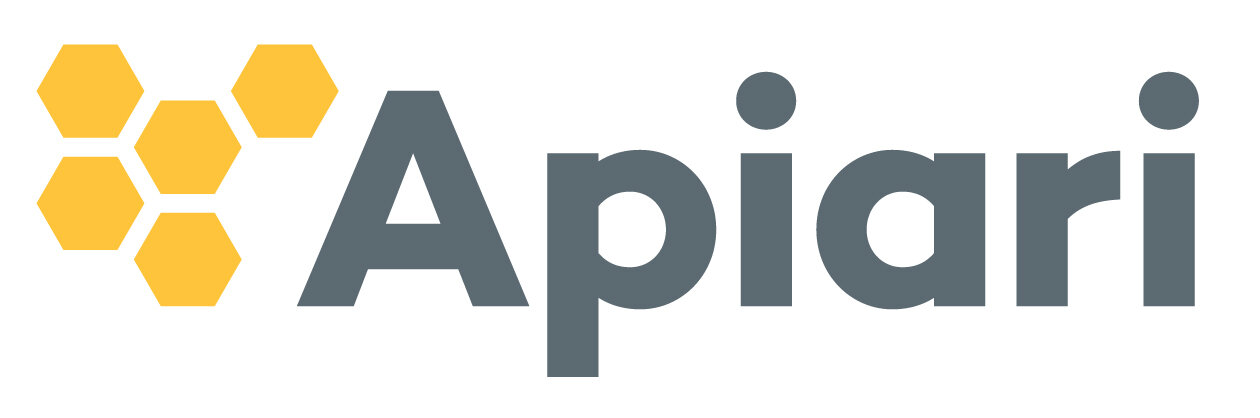Tips on managing your digital photos and videos.
We were lucky to meet former illustrator Isabelle Dervaux, now personal photo organizer to answers a few burning questions about how to better manage our ever-growing digital photo and video collections.
I KEEP MAXING OUT MY DIGITAL STORAGE SPACE ON MY ICLOUD, IS THERE AN OPTIMAL STORAGE AMOUNT?
For storage plans, there isn’t a magic size. Every family has different needs. It all depends on the number of photos and videos you have. The key, however, is to de-clutter your collection.
Most parents have a very hard time deleting photos of their children. They are so afraid of making the wrong decision that they end up keeping all of them. Unfortunately, this is not a sustainable approach in the long run. Only when the computer slows down or the phone is full do we realize we have a storage problem.
To get around this fear, here are a few tips on how to delete with confidence:
1. Poor quality photos. Those out of focus, badly lit, with weird distortions or that are 1-2 second video mistakes.
2. The family photos that no one wants to see, including photos of people with unflattering facial expressions or body postures. Awkward faces of people eating or talking. And those photos of trees or poles sprouting from someone’s head.
3. Duplicates and triplicates of the same photo, just pick one!
4. Visual notes that don’t serve you anymore. Pictures of where you parked the car, mysterious rashes or bruises you showed the doctor already, those boots you tried on but didn’t buy, information you hope to read but that you will never have time read, etc.
It’s best to delete the bad photos immediately after you take them. If that’s not convenient, set up a regular time after every week, or every month. This way you don’t end up with a huge backlog accumulating at the end of the year. Bonus; you won’t be staying up all night searching for family photos when your preschool wants them for your child’s family tree project.
WOW, I AM TOTALLY GUILTY OF PHOTO HOARDING. IS THERE A BETTER WAY TO ORGANIZE MY DIGITAL COLLECTION? RIGHT NOW, EVERYTHING IS ORDERED BY DATE TAKEN.
That is the default for most photo applications like Apple Photos, which is a good place to start, but scrolling through an extended time period with thousands of photos while looking for one particular shot will take forever. An easy improvement you can make is to regroup your photos in chronological folders by year with subject matter.
OOHHH.. THAT’S SOUNDS GREAT. HOW DO I DO THAT?
On your computer in Photos, open the sidebar (select “View” then “Show Sidebar”). Then, create a new album by selecting the “+” sign or by going to “Menu” > “File” >”New Album.” Give your album a name. You should then see it the sidebar.
Select the photos you want and then just drag them into the album. Voila!
The Album will show up on the Sidebar as well as in the Album View as well as on your iPhone if you have the iPhone Photos Library enabled.
You can then regroup these albums within yearly folders in the Sidebar or in the Albums View. That will make it much easier to find what you’re looking for.
Albums in folders in Album View.
You can organize photos in albums by ratings, themes, locations or by people. Whatever works for you! Keywords (under “Window” > “Keyword Manager”) are also a great help if you can spend a little extra time upfront tagging your photos. If time allows, you can break down your collection into even more albums like “Birthdays”, “Summers at the Lake”, and so on. Digital albums are virtual, so you can have the same photo in multiple albums without taking up any extra storage space on your device.
New advances like artificial intelligence and machine learning may offer additional help. Most photo management systems now provide face recognition so you can make specific albums for each of your children. But it goes even further. For example, you can now type “beach” in the search bar in the Apple Photos app or ask Siri and magically all the photos you have taken on a beach will be found! This is also true for Android and Windows photo management apps.
WHAT FEATURES AND APPS DO YOU USE MOST ON YOUR IPHONE WHEN TAKING, EDITING OR ORGANIZING YOUR PHOTOS?
Edit functions on the iphone
As smartphone cameras have gotten better, the role of apps, in general, has diminished. Thus, I just tweak my photos with the edit functions (the line-bar icon between the “heart” and the “trash”) on my iPhone, which are actually quite powerful.
Whenever I have a spare minute on the subway or if I am waiting in line, I can use my iPhone to edit photos and know that my changes will sync with my originals at home.
SHOULD I BOTHER BACKING UP MY PHOTOS AND/OR DOWNLOADING MY PHOTOS OFF THE CLOUD AND ONTO A COMPUTER OR DRIVE?
Ideally, you would want to have your original photos on your computer, backed up on a hard drive as well as in the cloud. With cloud platforms you never know what could happen with the company, and also the terms and conditions might change so it’s best to be safe. It is also easier and faster to de-clutter your collection from your desktop.
You can back up your entire computer including your photos with Time Machine from Apple. For some extra security, you can use a cloud service such as Backblaze.
With digital photos you need to think long-term. Will you have space on your computer in the next couple of years to keep all of your photos? What will happen to them in 20 years? How will other people access your photos if something happens to you? These are questions to think about as you reassess your photo storage each year.
THERE ARE JUST SOME PHOTOS BEGGING TO BE DISPLAYED. CAN YOU RECOMMEND SOME GOOD SITES I CAN TURN PHOTOS INTO WALL CANVASES, ALBUMS, MUG PHOTOS, ETC?
They are so many sites to choose from! My favorites are Pinhole Press, Artifact Uprising, and Parabo Press—which is brand new. They all have minimal and understated templates which makes for a tasteful result. Framebridge is great for printing and framing all at once.
Parents might like to automatize the process and get regular books printed on a regular basis. If so, Recently offers magazine style soft cover monthly photo albums from your camera roll. If you post regularly on Instagram or on Facebook, a Chatbooks subscription is easy to set up. It’s also easy to use because the curation and captions are already done as a result of what you have posted during the month. All you have to do is press the send button.
A MILLION THANKS ISABELLE!
WHY WE TRUST ISABELLE…
After thirty years in the publishing industry as an illustrator, Isabelle Dervaux now uses her artist’s sensibility and eye to help parents organize, rediscover, and curate their digital photo collections. She is a certified of member of APPO, the Association of Personal Photo Organizers and of NAPO, the National Association of Professional Organizers.
Check out her website for upcoming events and personalized services. Contact her for a free 30-minute consultation for any project you have in mind.